Updated to the latest Excalibur, Capacitor.js & Parcel!
In this post we put a web canvas game built in Excalibur into an Android (or iOS) app with Capacitor.js!
In the past I would have used something like Cordova, but this new thing from the folks at Ionic has TypeScript support out of the box for their native APIs and support for using any Cordova plugins you might miss.
TLDR show me the code
Capacitor Setup
The capacitor project setup is pretty straightforward from their docs, it can drop in place in an existing project or create a brand new project from scratch.
I opted for the brand new project:
Then follow their wizard and instructions to configure.
After that step add the platforms you're interested in, in this case Android
I recommend reading the capacitor documentation on workflow with a hybrid native app. The gist is this
- Run
npx cap syncto copy your web project into capacitor - Run
npx cap run androidto start the project on android (or start in the Android SDK)
Android Setup
Before you try to run the project
- Download Android Studio Android Studio
- Open it up and check for updates if needed (first time initialization takes some time)
- Accept your SDK package licenses, the easiest way I've found to do this is with the SDK command line tools with Powershell on W.
- Find the SDK Manager
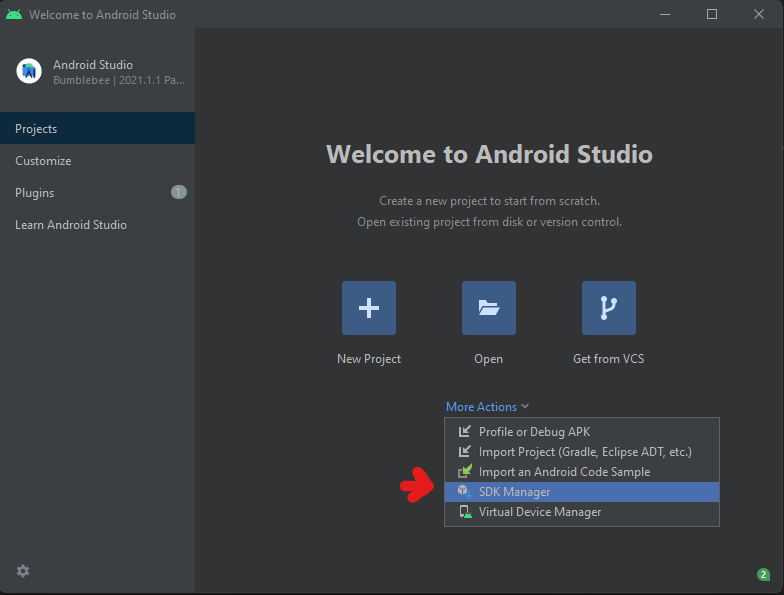
- In SDK Tools, check
Android SDK Command-line Tools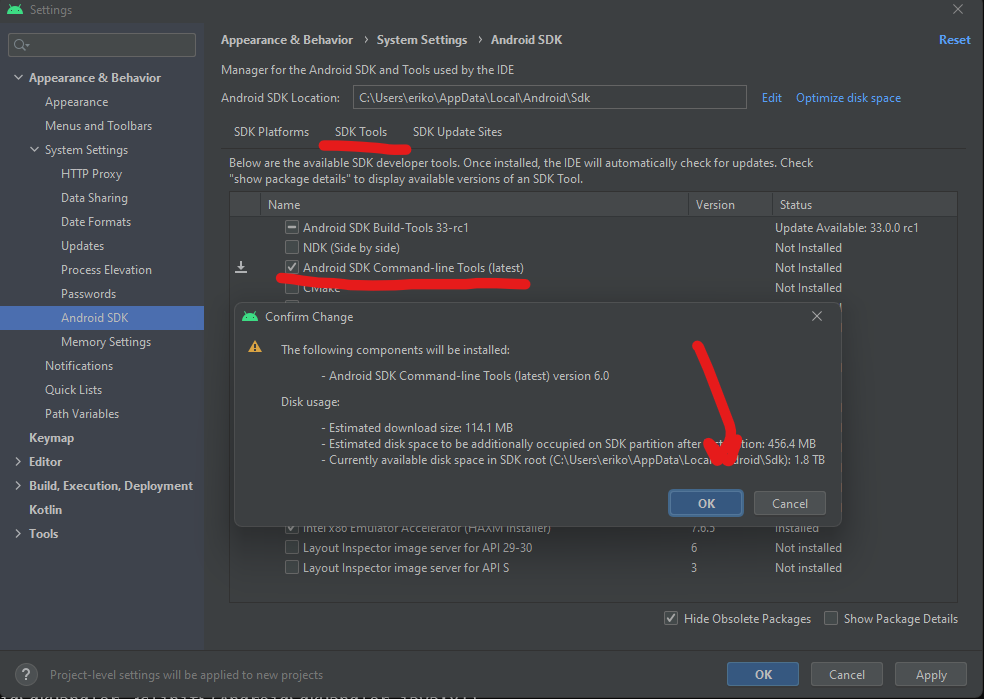
- Find the SDK Manager
- Next we need to accept licenses.
- In powershell, navigate to the Android SDK Location for command line tools
C:\Users\<username>\AppData\Local\Android\Sdk\cmdline-tools\latest\bin - Set your java home temporarily
$env:JAVA_HOME = 'C:\Program Files\Android\Android Studio\jre' - Run
.\sdkmanager.bat --licensesand selectyfor each
- In powershell, navigate to the Android SDK Location for command line tools
Starting the App
Now that we have Android all setup we can start the app with the capacitor command line.
The gist is that it copies the final compiled html/css/js assets from your favorite frontend frameworks and build tools into the native container
After that we can open it in Android Studio with the capacitor commandline
Building the project and running the first time can take some time, so be patient after hitting the big green play button.
ProTipTM The Emulator is MEGA slow to start so once you get it on, leave it on. You can redeploy the app to a running emulator with the "re-run" hightlighted below.
If your Android emulator crashes on the first try like mine did with something like The emulator process for AVD Pixel_3a_API_30_x86 was killed, this youtube video was super helpful. For me the problem was disk space, the AVD needs 7GBs of disk space to start so I had to clean out some junk on the laptop 😅
Building Your Canvas Game
The dev cycle is pretty slick, run npm cap copy android to move your built JS living in the www to the right android folder. The default app looks like this after running it in the android emulator.
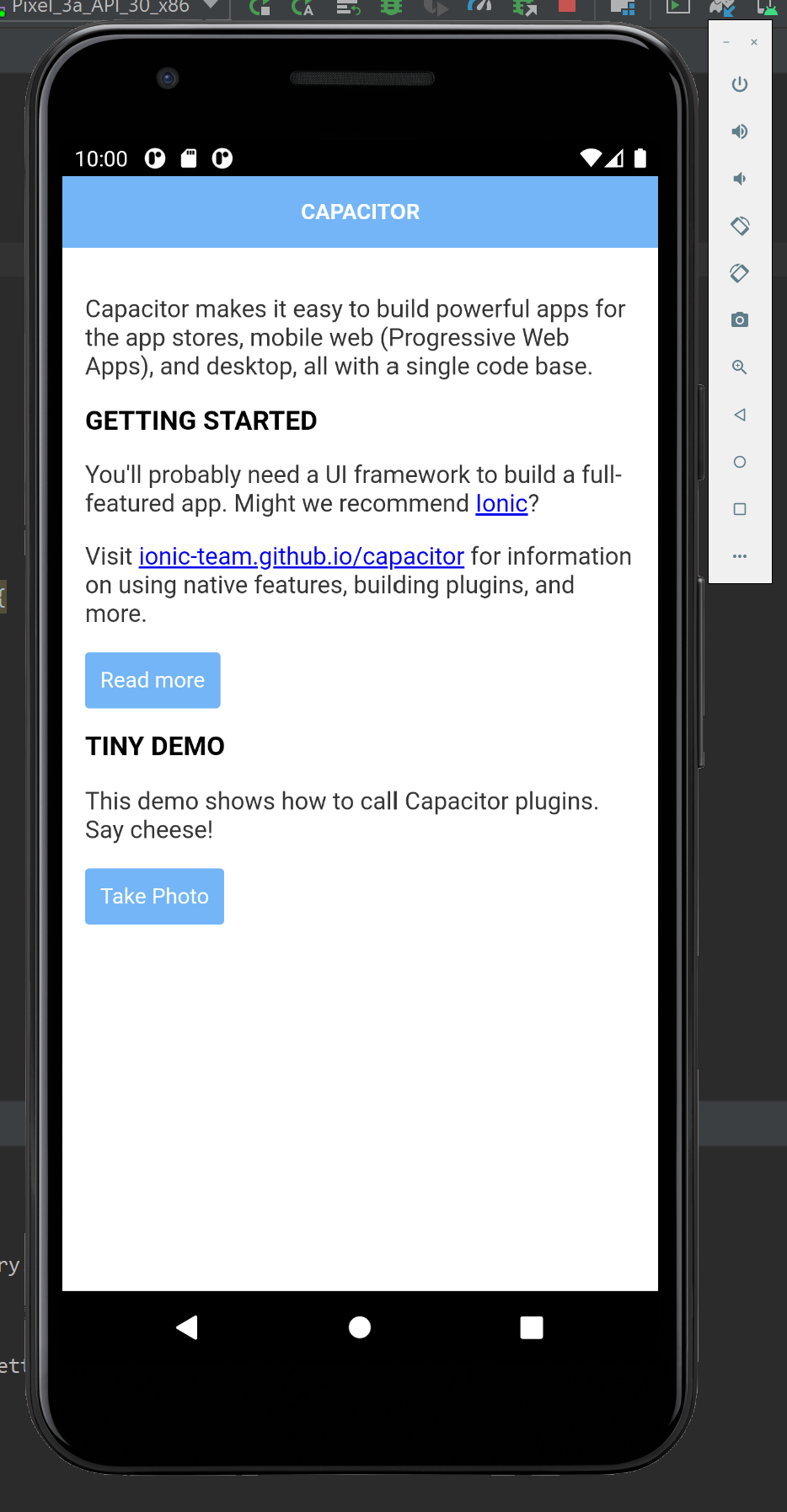
Setting Up Your JS Build
First let's setup our TypeScript by installing and creating an empty tsconfig.json
Recently I've been a big fan of parcel(v1) for quick and easy project setup, and it works great with excalibur also webpack is cool too if you need more direct control of your js bundling.
I copied the generated manifest.json, index.html, and css/ folder out of the original generated www/ and put it into game/.
We need to setup our development and final build script in the package.json. The npm "start" script tells parcel to run a dev server and use game/index.html as our entry point to the app and follow the links and build them (notice the magic inline <script type="module" src="./main.ts"></script>) ✨
html
html
In this setup I'm sending all my built output with --dist-dir into the www directory, which is what capacitor will copy to android. I went ahead and deleted the provided default app in the www directory.
json
json
Vanilla Canvas code
To start with I have a really awesome game that shows the fps and a red square. This shows how get started from scratch with the HTML Canvas.
typescript
typescript
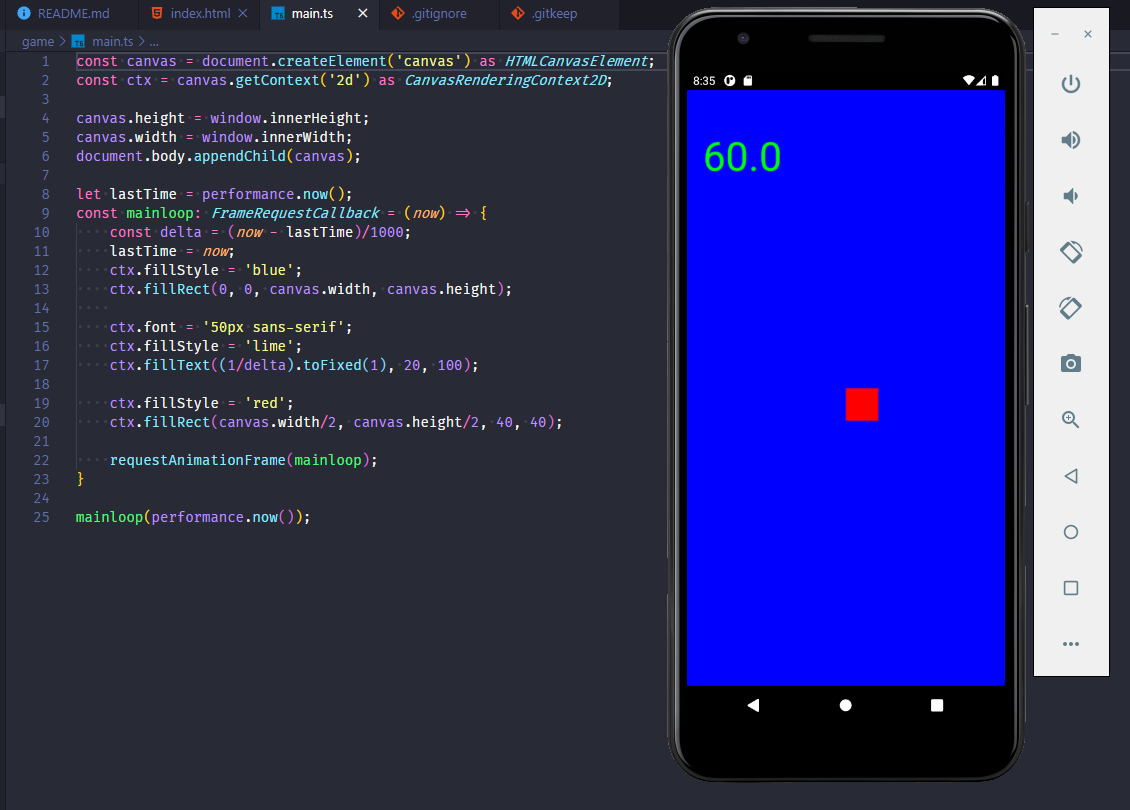
Using Excalibur🗡
Using the Excalibur engine with capacitor and parcel will be a breeze! Really any web based game engine could be substituted here if you want. Here is the source on github!
Update the main.ts with some Excalibur
typescript
typescript
Note, depending on your emulator settings you may need to tweak it's graphics settings and restart Android Studio for it to build and run (This works out of the box fine on real hardware tested in BrowserStack, for some reason the emulator graphics can be confused)
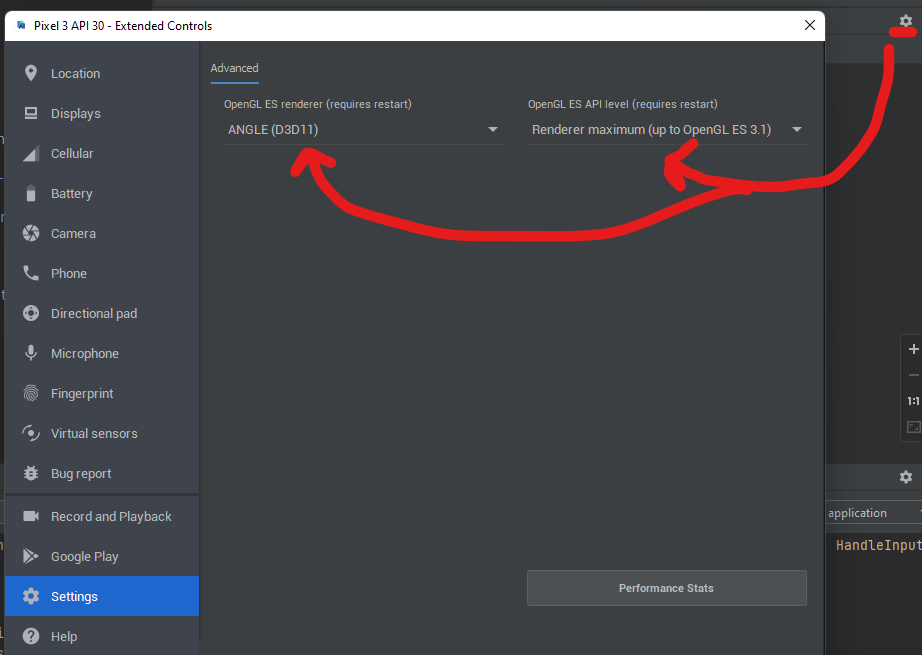
Tada! 🎉
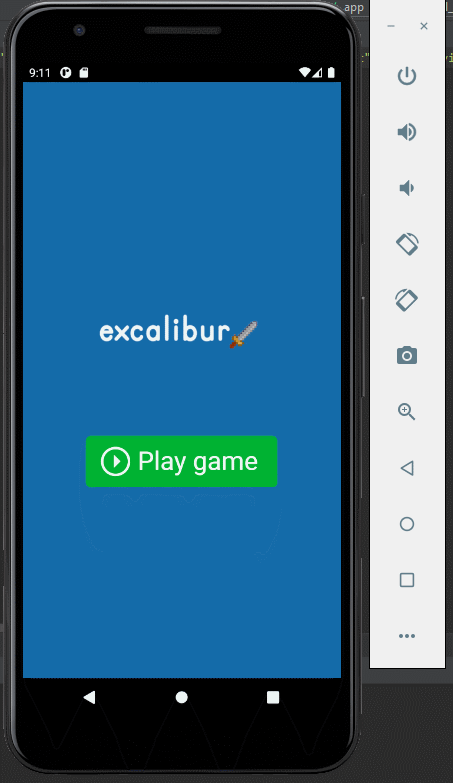
Hope this helps you web game devs out there!
-Erik
